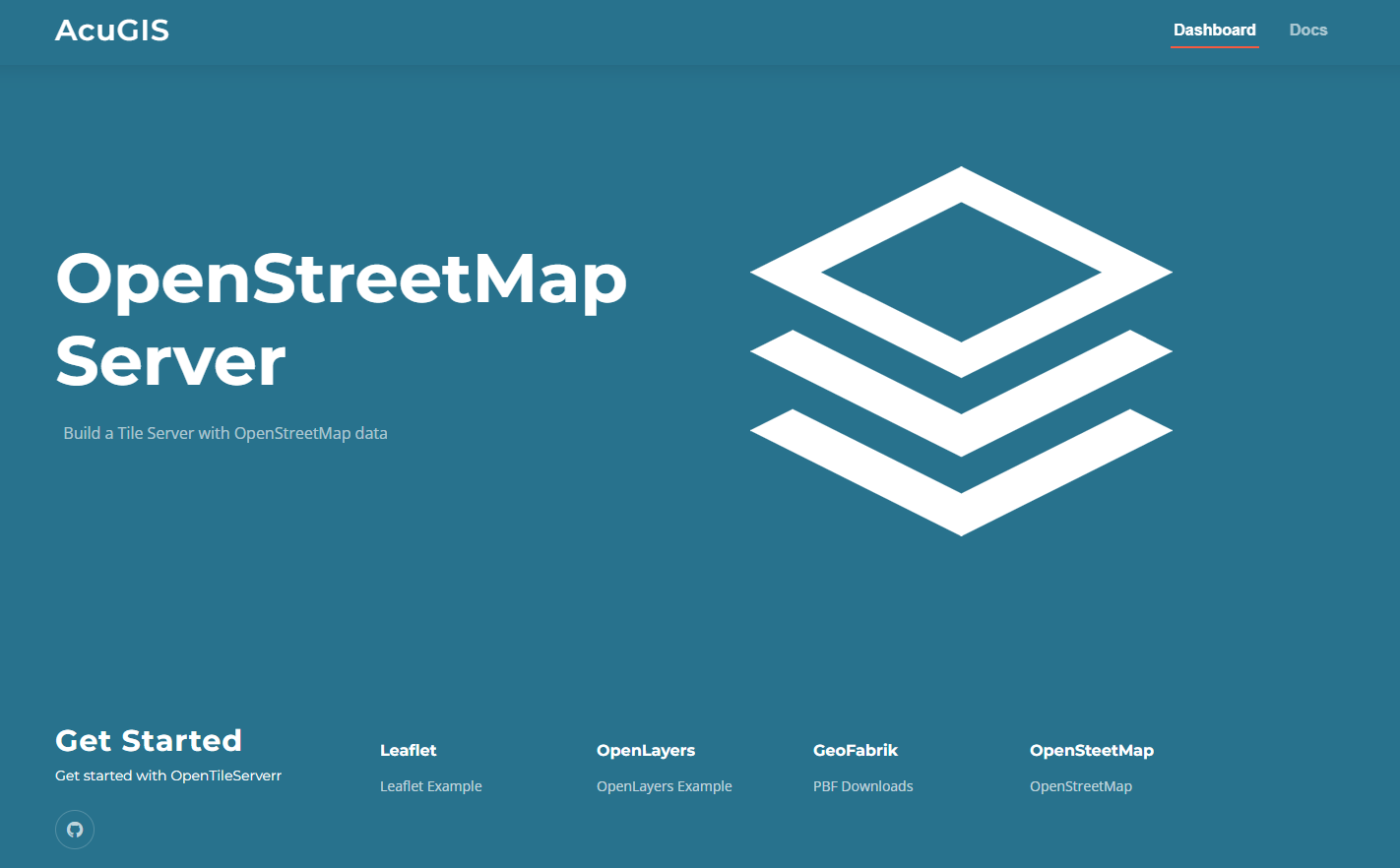|
|
||
|---|---|---|
| Docker | ||
| app | ||
| archive | ||
| docs | ||
| AUTHORS.rst | ||
| CONTRIBUTING.rst | ||
| README.md | ||
| opentileserver-ubuntu-18.sh | ||
| opentileserver-ubuntu-20.sh | ||
| opentileserver-ubuntu-22.sh | ||
| reload-opentileserver-ubuntu-18.sh | ||
README.md
OpenStreetMap Server
Build an OpenStreetMap Server
- Project page: https://www.acugis.com/opentileserver
- Documentation: https://www.acugis.com/opentileserver/docs
Installation Options
1. Script
2. Docker Compose
This script is for building a basic tile server with OpenStreetMap data.
1. Install Using Script
For demos to work, be sure your hostname is set properly.
On a clean Ubuntu 22 install.
-
Get the script and make it executable:
wget https://raw.githubusercontent.com/AcuGIS/OpenTileServer/master/opentileserver-ubuntu-22.sh && chmod +x opentileserver-ubuntu-22.sh
-
If using a non-Latin alphabet, ucomment line 24 below:
export LC_ALL=C
-
Run the script
Running the script:
./opentileserver-ubuntu-22.sh [web|ssl] [bright|carto] pbf_url
[web|ssl]: 'web' for http and 'ssl' for https.
[bright|carto]: 'carto' for openstreetmap-carto or 'bright' for openstreetmap-bright
pbf_url: Complete PBF url from GeoFabrik (or other source)
Examples:
Load Delaware data with openstreetmap-carto style and no SSL:
./opentileserver-ubuntu-22.sh web carto http://download.geofabrik.de/north-america/us/delaware-latest.osm.pbf
Load Bulgaria data with openstreetmap-bright style and SSL:
./opentileserver-ubuntu-22.sh http://download.geofabrik.de/europe/bulgaria-latest.osm.pbf bright
Load South America data with openstreetmap-carto style and SSL:
./opentileserver-ubuntu-22.sh ssl carto http://download.geofabrik.de/south-america-latest.osm.pbf
Using SSL:
If you select the ssl option and wish to use LetsEncrypt, be sure to do the following:
-
Check hostname is set properly. You can set the hostname using hostnamectl as below:
hostnamectl set-hostname domain.com
-
Run the script, which will provision a dummy SSL certificate.
-
Once script completes, enable Python Certbot Apache plugin:
apt-get -y install python3-certbot-apache
-
Request a certificate using below and
certbot --apache --agree-tos --email hostmaster@domain.com --no-eff-email -d domain.com
-
select the option "2: Redirect - Make all requests redirect to secure HTTPS access"
-
Restart Apache
2. Install Using Docker Compose
Dockerized OpenTileServer
First build the containers, then start PostgreSQL, renderd, and Apache.
Run
Clone OpenTileServer and change to the OpenTileServer/Docker directoy:
git clone https://github.com/AcuGIS/OpenTileServer.git
cd OpenTileServer/Docker
docker compose pull
docker compose up
Add PBF File
$ docker ps (to get container id)
$ docker exec -it ${CONTAINER_ID} bash
$ root@${CONTAINER_ID}:/home/tile# ./osm_load.sh 'https://download.geofabrik.de/europe/andorra-latest.osm.pbf'
$ docker compose restart
You can access PostgreSQL on 5432 and Apache 80
Welcome Page
Once installation completes, navigate to the IP or hostname of your server.
You should see a page as below:
Click on both the OpenLayer and Leaflet Examples and check your installation is rendering

 PostGIS
PostGIS Mobile
Mobile QGIS
QGIS MapBender
MapBender GeoServer
GeoServer GeoNode
GeoNode GeoNetwork
GeoNetwork Novella
Novella Solutions
Solutions