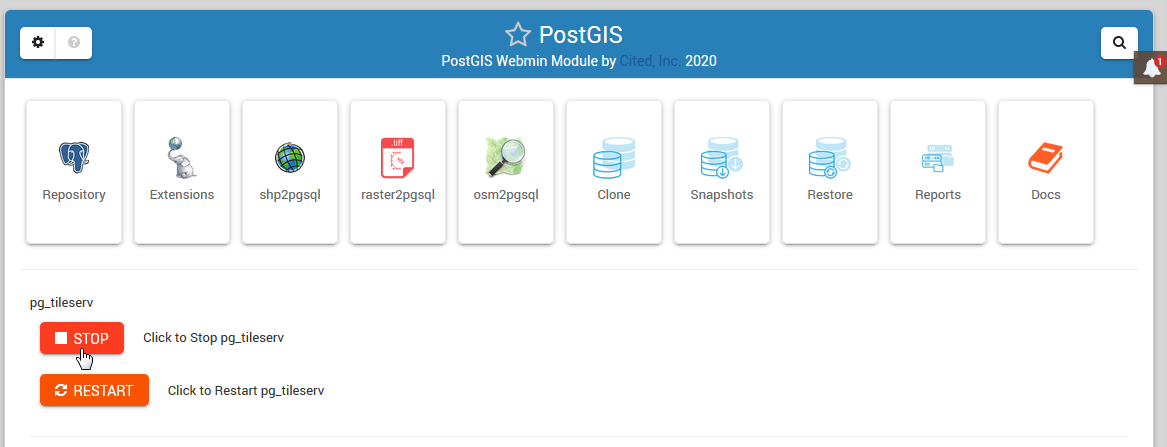pg_tileserv¶
Table of Contents
About¶
pg_tileserv is produced by Crunch Data (https://www.crunchydata.com/)
The documentation and examples provided are extensive (https://access.crunchydata.com/documentation/pg_tileserv/latest/)
We’ll confine ourselves below to the usage and layout of the service in GeoSuite
pg_tileserv¶
pg_tileserv is installed as a systemd service during installation.
The service can be started and stopped via command line or Webmin.
The service file contents are show below.
[Unit]
Description=PG TileServ
After=multi-user.target
[Service]
User=pgis
WorkingDirectory=/opt/pg_tileserv
Type=simple
Restart=always
ExecStart=/opt/pg_tileserv/pg_tileserv --config /opt/pg_tileserv/config/pg_tileserv.toml
[Install]
WantedBy=multi-user.target
The file is installed at
/etc/systemd/system/pg_tileserv.service
Access¶
pg_tileserv runs of port 7800 and can be accessed at http://doamin.com:7800
You can change the port via the pg_tileserv.toml file located under /opt/pg_tileserv/config
Database¶
On installation, a database is created called postgisftw.
This database contains the demo data.
A user pgis is also created and given permission to the database.
The password for pgis is displayed at the end of installation as well as saved to /root/auth.txt
Loading Data¶
When loading data to any database for which you will use pg_tileserv, you MUST set a SRID
Without a declared SRID, pg_tileserv will not pick up the table.
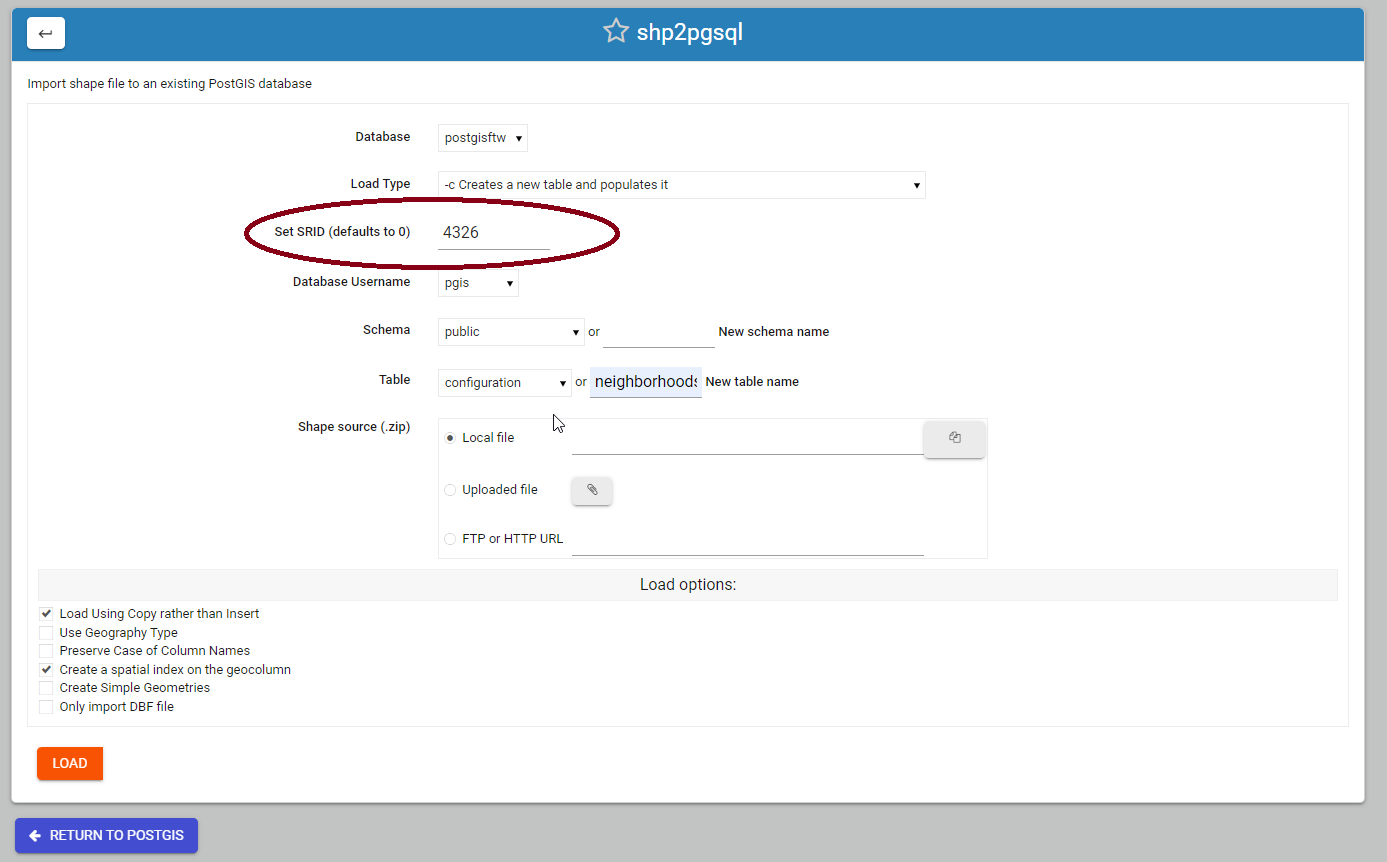

Structure¶
pg_tileserv is installed by default at
/opt/pgtileserv
The directory structure is show below
/opt/pg_tileserv
├── LICENSE.md
├── README.md
├── assets
├── index.html
├── preview-function.html
└── preview-table.html
├── config
├── pg_tileserv.toml
└── pg_tileserv.toml.example.save
└── pg_tileserv
Configuration File¶
On installation, the pg_tileserv.toml configuration file is updated to include the postgisftw connection inforation
DbConnection = "postgresql://pgis:G84iwLdL9jeyA7IiwkTmWhyHwKR41Qxz@localhost/postgisftw"
Enable SSL¶
To enable SSL on pg_tileserv, follow the steps below
1. Copy the fullchaim.pem and privkey.pem files from letsencrypt to the pg_tileserv directory
cp /etc/letsencrypt/live/domain.com/fullchain.pem /opt/pg_tileserv/fullchain.pem
cp /etc/letsencrypt/live/domain.com/privkey.pem /opt/pg_tileserv/privkey.pem
2. Change to the /opt/pg_tileserv directory and chown the owner of the chain and key files to user pgis
cd /opt/pg_tileserv
chown pgis:pgis fullchain.pem
chown pgis:pgis privkey.pem
3. Find the following lines in /opt/pg_tileserv/config/pg_tileserv.toml
# Accept connections on this port
HttpPort = 7800
# HttpsPort = 7801
4. Update the lines to below
# Accept connections on this port
# HttpPort = 7800
HttpsPort = 7801
5. Find the following lines in /opt/pg_tileserv/config/pg_tileserv.toml
# TlsServerCertificateFile = "server.crt"
# TlsServerPrivateKeyFile = "server.key"
6. Update the lines to below
TlsServerCertificateFile = "fullchain.pem"
TlsServerPrivateKeyFile = "privkey.pem"
7. Restart pg_tileserv to pick up changes
service pg_tileserv restart
or use the Restart button in the control panel
You should now be able to access pg_tileserv via:
The postgisftw Database¶
As part of the GeoSuite installation, a database, user, and password are created.
This database, postgisftw, is actually the demo database created for pg_tileserv, but we use it throughout the tutorials.
To connect to the database via SSH:
- su to user postgres:
su - postgres
- Start pgsql
postgres@demo:~$ psql
psql (15.3 (Ubuntu 15.3-1.pgdg22.04+1))
Type "help" for help.
- List database using \l This will provide a list of database, as well as owners:
postgres=# \l
List of databases
Name | Owner | Encoding | Collate | Ctype | ICU Locale | Locale Provider | Access privileges
------------+----------+----------+---------+---------+------------+-----------------+-----------------------
geostore | postgres | UTF8 | C.UTF-8 | C.UTF-8 | | libc |
postgisftw | pgis | UTF8 | C.UTF-8 | C.UTF-8 | | libc |
postgres | postgres | UTF8 | C.UTF-8 | C.UTF-8 | | libc |
template0 | postgres | UTF8 | C.UTF-8 | C.UTF-8 | | libc | =c/postgres +
| | | | | | | postgres=CTc/postgres
template1 | postgres | UTF8 | C.UTF-8 | C.UTF-8 | | libc | =c/postgres +
| | | | | | | postgres=CTc/postgres
(5 rows)
(END)
- Connect to the postgisftw datbase using the \c command
postgres=# \c postgisftw
You are now connected to database “postgisftw” as user “postgres”.
- List the tables in the database using the \dt command
postgisftw=# \dt
List of relations
Schema | Name | Type | Owner
--------+-------------------+-------+----------
public | configuration | table | pgis
public | countries | table | pgis
public | pointsofinterest | table | pgis
public | spatial_ref_sys | table | postgres
public | ways | table | pgis
public | ways_vertices_pgr | table | pgis
(8 rows)
postgisftw=#