PgRouting¶
Table of Contents
Installing PgRouting¶
PgRouting can be enabled on your PostgreSQL database via the Extension tab or via Command Line.
Note
PostGIS must be enabled priort to installing PgRouting
Command Line¶
To install via command line:
- Connect to PostgreSQL
root@postgis:~# su - postgres
postgres@postgis:~$ psql
psql (15.3 (Ubuntu 15.3-1.pgdg22.04+1))
Type "help" for help.
postgres=#
- Connect to the target database.
postgres=# \c demodb
You are now connected to database "demodb" as user "postgres".
demodb=#
- Install the PostGIS extension.
demodb=# create extension postgis;
CREATE EXTENSION
demodb=#
- Install the PgRouting extension.
demodb=# create extension pgrouting;
CREATE EXTENSION
demodb=#
Note: raster, fuzzy_match_string, tiger, postgis_topology are also available.
- Verify the installation via command line or the PostgreSQL Management Page
demodb=# \d
List of relations
Schema | Name | Type | Owner
--------+-------------------+-------+----------
public | geography_columns | view | postgres
public | geometry_columns | view | postgres
public | raster_columns | view | postgres
public | raster_overviews | view | postgres
public | spatial_ref_sys | table | postgres
(5 rows)
Extensions Tool¶
To install using the Extension installer, click on the Extensions tab as shown below.
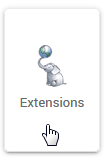
- Select the target database from the drop-down as shown below.
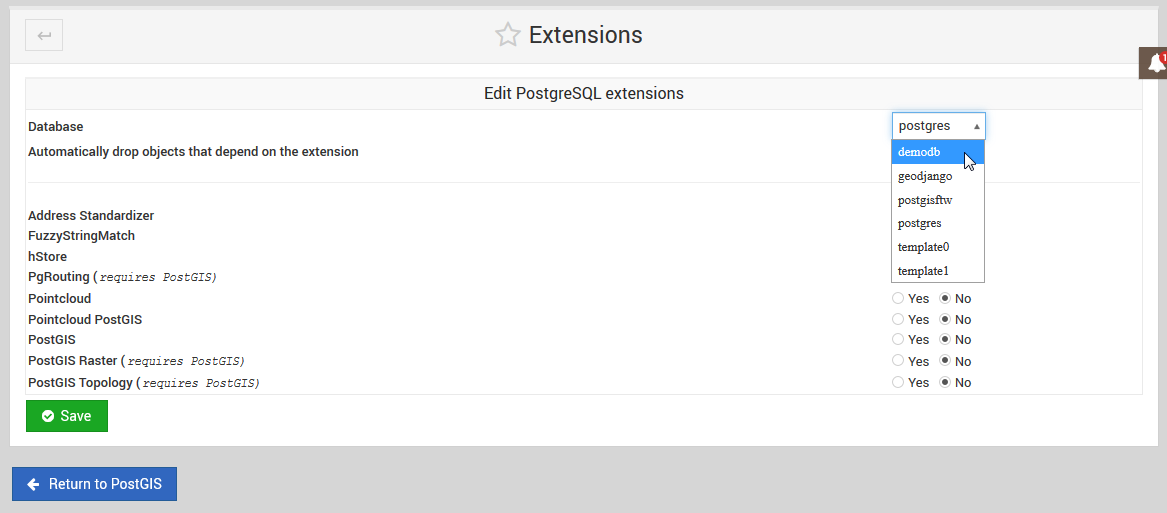
Note
You must FIRST install PostGIS prior to installing PgRouting.
- Tick the PostGIS select button and then click the Save button as show below:
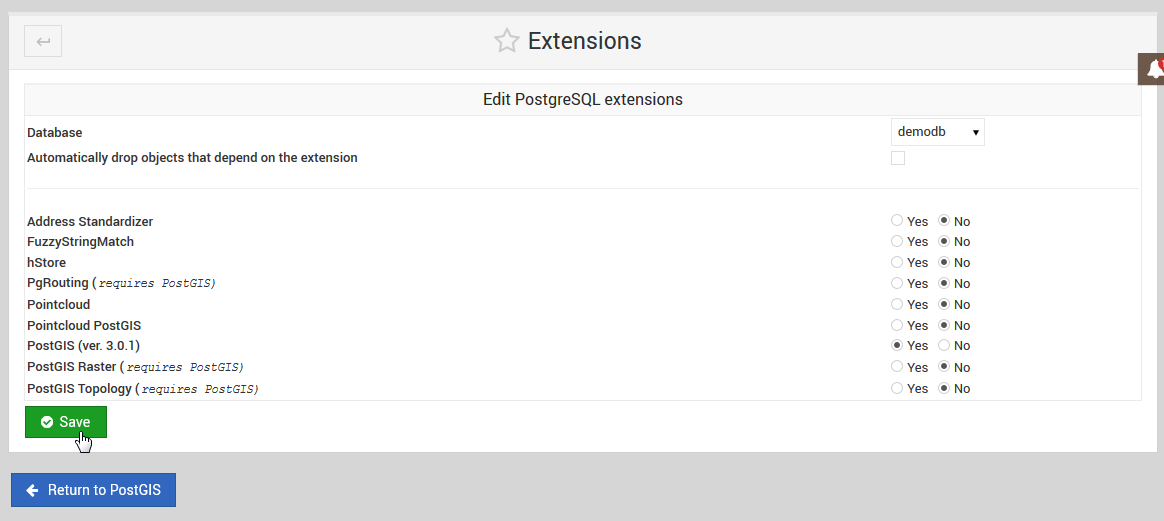
- Once PostGIS has been installed on a target database, you can then return to install PgRouting:
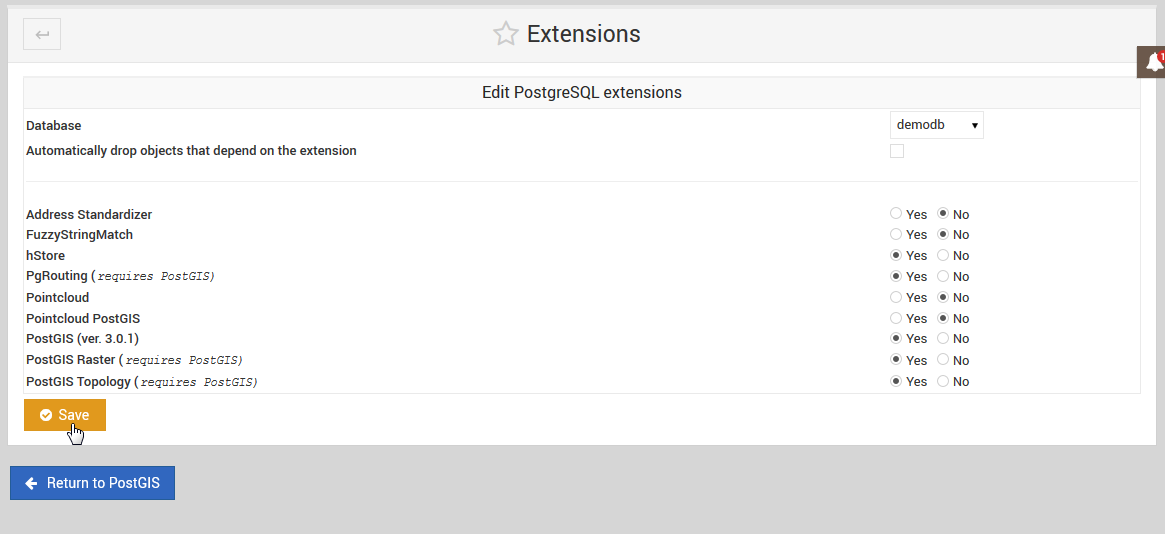
Note
You can also un-install Extensions using above.